Clay Jacobs
Software Developer
Contents
Main Menu OverviewThe App Settings Screen
Game Campaigns
Game Progression
The Levels Mode Guess Screen
The Strikes Mode Guess Screen
Main Menu Overview
The main menu has 5 menu buttons linking to 5 different screens. The functionality of the corresponding game screen is described below in the order that they appear.
Play - Set up a new game in either Levels or Strikes Mode, or continue with the last saved progress of a previous game in either mode.
Highscores - Shows the locally saved list of the top 10 highscores.
Store - Make inapp purchases of hints.
Settings - Provides control over the users in game experience.
Help & About - Links to the corresponding pages of this website.
The App Settings Screen
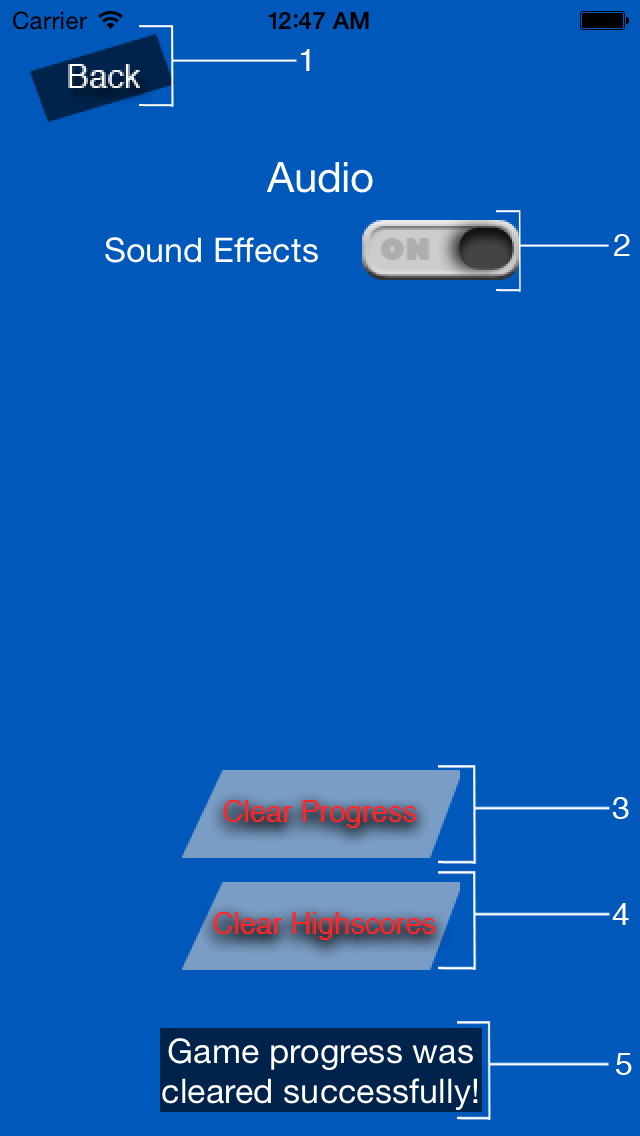
The Settings Screen
1. Back Button - Returns to the Main Menu Screen.
2. Sound Effects Switch - Controls whether sound effects throughout the game play or not.
3. Clear Progress Button - Clears all game progress regardless of mode and excluding highscores. Completely resets all game progress.
4. Clear Highscores Button - Deletes all scores from highscore list.
5. Status Message - Appears briefly after the clear progress button and clear highscores button is pressed.
Game Campaigns
There are 4 campaigns in total, each of which is described below.
Artists Levels - You're given an album cover and must guess the name of the artist in a series of levels. Complete all the levels to win.
Albums Levels - Same as Artists Levels, only guessing the Album name.
Artists Strikes - No hints, 3 strikes and outs. Guess all the artist names to get a highscore in this version.
Albums Strikes - Same as Artists Strikes, only guessing the Album name.
Game Progression
Artists Levels must be completed to unlock Albums Levels. Albums Levels must be completed to unlock both Artists and Albums Strikes.
Back to topThe Levels Mode Guess Screen
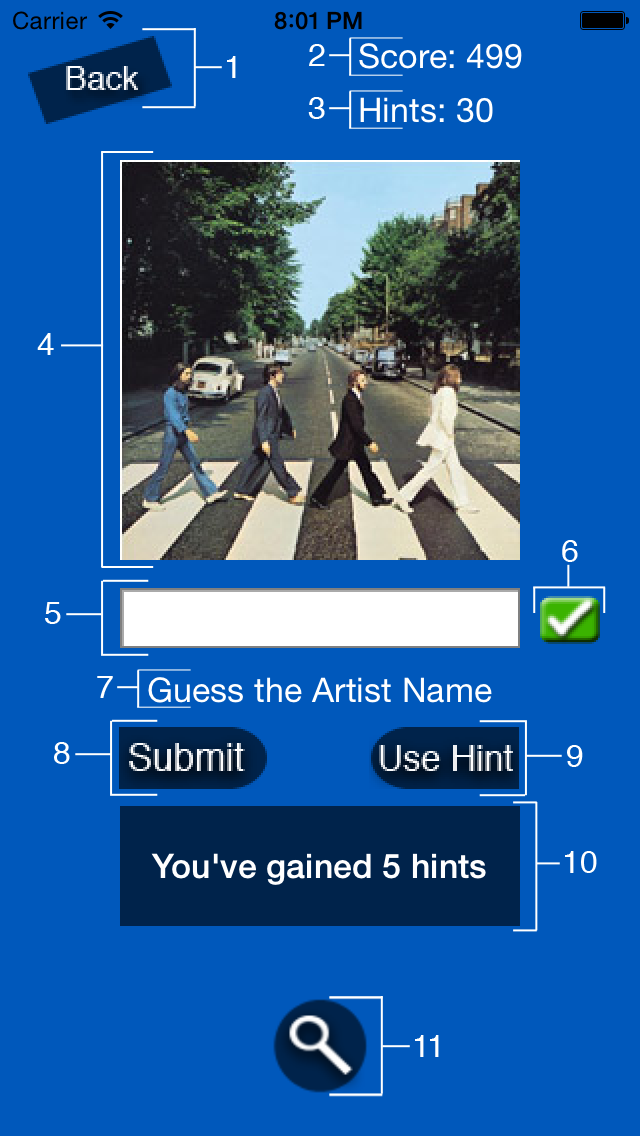
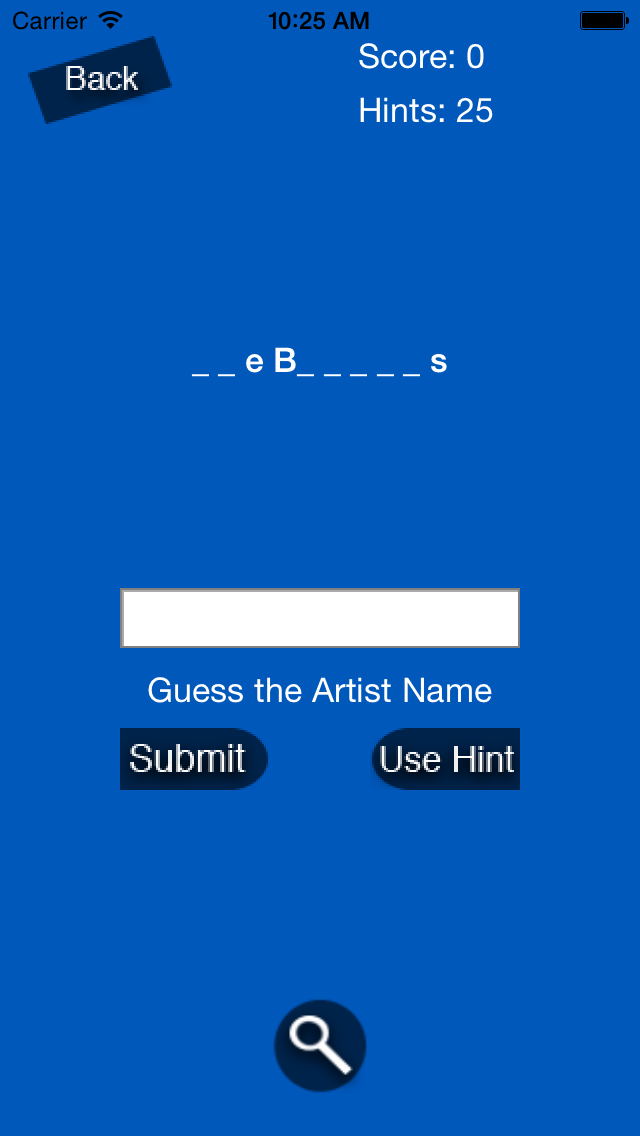
iPhone 4-inch levels mode guess screen. Figure 1 (left) and Figure 2 (right).
1. Back Button - Returns to the current Level View Screen.
2. Score label - Displays the total score in the current levels campaign(Albums or Artists).
3. Hints label - Displays the total number of hints left in levels mode.
4. Cover display - Displays the album cover that the player is currently guessing.
5. Cover guess text field - Accepts the player's typed guesses.
6. Guess correctness indicator - Displayed after the player has submitted a guess (Green if correct, yellow if partially correct, and red if wrong).
7. Guess prompt - Prompts the player to guess in the current campaign. Message will be either "Guess the Artist Name" or "Guess the Album Name" depending on the current campaign in levels mode.
8. Submit guess button - Allows the player to enter the guess in the text field for more points. If the guess is wrong or partially correct, the player will earn fewer points than they would with a correct guess. Once a correct guess has been submitted, the player can't guess the current cover again in the current levels mode campaign.
9. Use hint button - Allows players to use a hint and reveal one more correct letter in the answer.
10. Status message display - Displayed when the player has gained more hints or has unlocked a new game mode, campaign, or level.
11. View hint display button - Allows the player to reveal the current hint, replacing the cover display with the current answer's hint text (Figure 2). When pressed again, the current answer's hint text is replaced with the cover display (Figure 1).
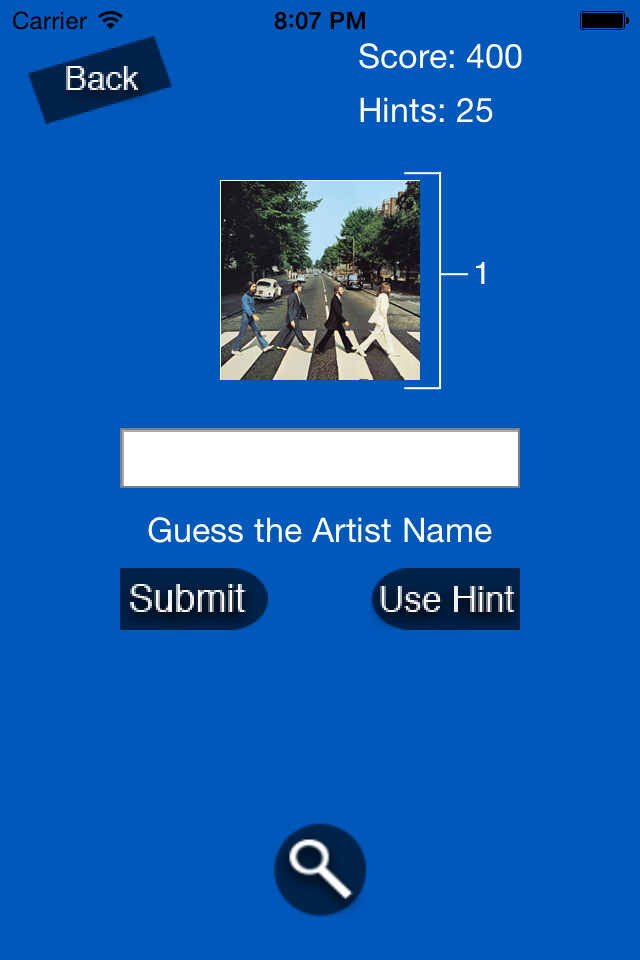
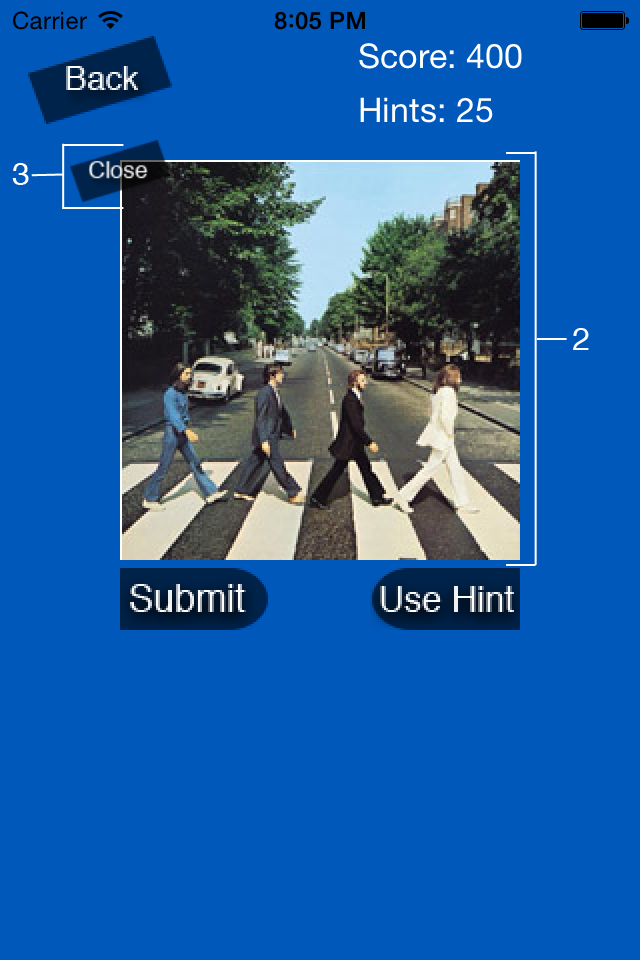
iPhone 3.5-inch levels mode guess screen. Figure 1 (left) and Figure 2 (right).
Levels mode for iPhones with 3.5-inch screens will have the same functionality except for one minor difference.
1. Small cover display button - The cover display is considerably smaller to ensure the textfield is visible when the user is typing. The small cover display acts as a button, and when pressed, displays a larger view of the current album cover (Figure 2). No guesses can be typed while this cover is visible.
2. Large cover display - A larger, more detailed view of the current album cover (Figure 2). No guesses can be typed while this cover is visible.
3. Close button - Allows the user to switch back to the smaller cover display (Figure 1), and type in guesses.
The Strikes Mode Guess Screen
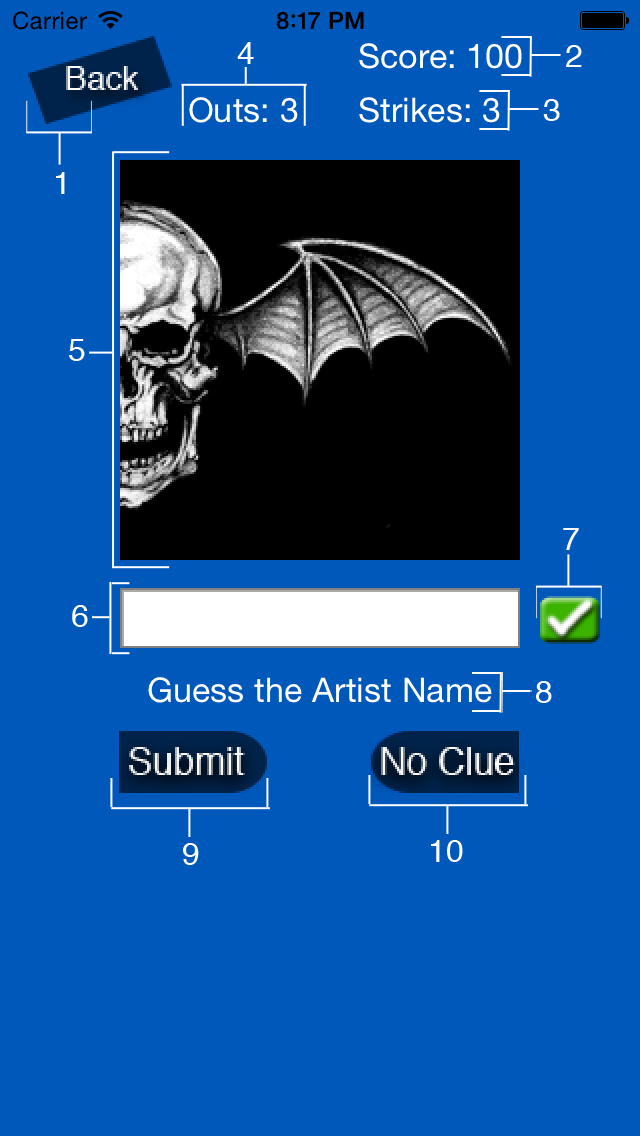
iPhone 4-inch strikes mode guess screen.
1. Back Button - Returns to the Main Menu Screen.
2. Score label - Displays the total score in the current strikes campaign(Albums or Artists).
3. Strikes label - Displays the current number of strikes. For every wrong or partially correct guess made, the player looses one strike. If the player has no more strikes for the current album cover, the player looses an out and moves on to the next cover.
4. Outs label - Displays the current number of outs. Players loose an out if they loose all 3 strikes or use the no clue button. If the player has no more outs, the strikes game ends with the current score.
5. Cover display - Displays the album cover that the player currently guessing.
6. Cover guess text field - Accepts the player's typed guesses.
7. Guess correctness indicator - Displayed after the player has submitted a guess (Green if correct, yellow if partially correct, and red if wrong).
8. Guess prompt - Prompts the player to guess in the current campaign. Message will be either "Guess the Artist Name" or "Guess the Album Name" depending on the current campaign in levels mode.
9. Submit guess button - Allows the player to enter the guess in the text field for more points. If the guess is wrong or partially correct, the player will earn fewer points than they would with a correct guess and lose a stirke. Once a correct guess has been submitted or all strikes are used, the player can't guess the current cover again in the current strikes mode campaign until the current game is over.
10. No clue button - Allows the users to move to the next cover while gaining some points at the cost of an out.
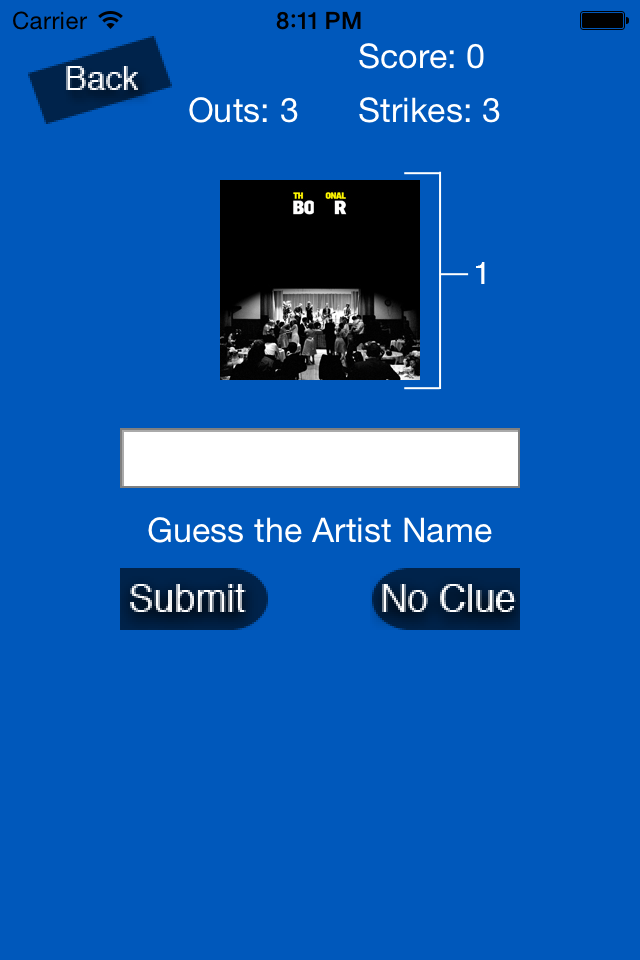
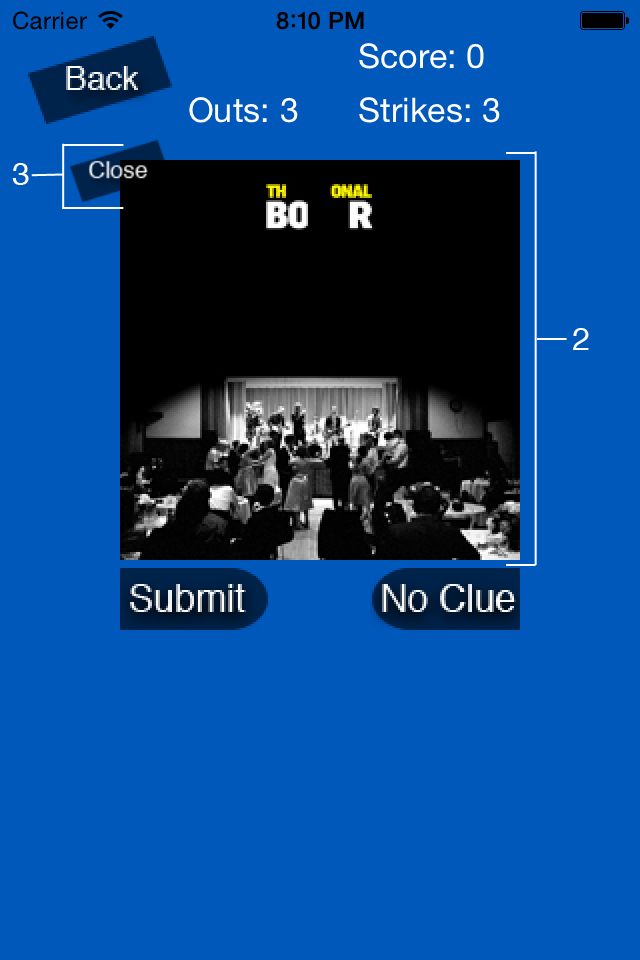
iPhone 3.5-inch strikes mode guess screen. Figure 1 (left) and Figure 2 (right).
Strikes mode for iPhones with 3.5-inch screens will have the same functionality except for one minor difference.
1. Small cover display button - The cover display is considerably smaller to ensure the textfield is visible when the user is typing. The small cover display acts as a button, and when pressed, displays a larger view of the current album cover (Figure 2). No guesses can be typed while this cover is visible.
2. Large cover display - A larger, more detailed view of the current album cover (Figure 2). No guesses can be typed while this cover is visible.
3. Close button - Allows the user to switch back to the smaller cover display (Figure 1), and type in guesses.